ARRIS BGW210-700 Broadband Gateway Manual
Introduction
This manual provides comprehensive instructions for installing and operating the ARRIS BGW210-700 Broadband Gateway, a versatile device that supports various features including VoIP, IPv6, video delivery, and advanced security through its built-in firewall. It also offers extensive remote management capabilities, allowing you to control your network from anywhere. The BGW210-700 is designed to enhance your internet experience with its high-speed data capabilities, delivering seamless streaming, gaming, and browsing.
The manual covers a wide range of topics, from hardware installation and connecting devices to troubleshooting common issues and understanding technical specifications. Whether you’re a tech-savvy user or a novice, this guide will equip you with the knowledge you need to maximize your BGW210-700’s potential.
This guide is structured to provide a clear and concise path to understanding and utilizing your BGW210-700 effectively.
Overview
The ARRIS BGW210-700 Broadband Gateway is a powerful and versatile device designed to serve as the central hub for your home network. It seamlessly integrates with your internet service provider’s network, providing high-speed data access for all your connected devices. The BGW210-700 is equipped with a robust feature set, including support for Voice over Internet Protocol (VoIP), allowing you to make and receive phone calls directly through your internet connection.
The BGW210-700 is equipped with four Gigabit Ethernet ports, offering fast and reliable wired connections for your desktop computers, gaming consoles, or other devices. It also incorporates advanced Quality of Service (QoS) capabilities, ensuring that your most important applications receive priority bandwidth, minimizing latency and improving performance for online gaming, video conferencing, and streaming.
With its built-in firewall, the BGW210-700 provides a secure and protected environment for your network, shielding your devices from external threats and malicious attacks. The BGW210-700 also supports IPv6, the latest version of the internet protocol, enabling seamless communication with future internet technologies.
Hardware Installation
Before you begin the hardware installation process, ensure you have all the necessary components⁚ the ARRIS BGW210-700 Broadband Gateway, the power supply and cord, an Ethernet cable, and your existing internet connection (typically a telephone line or coaxial cable).
Locate a suitable location for the gateway, ensuring it is on a stable surface and well-ventilated. Connect the power supply to the gateway and plug it into a power outlet.
Next, connect one end of the Ethernet cable to the gateway’s WAN (Wide Area Network) port, typically labeled with a globe icon. Connect the other end of the cable to your existing internet connection’s modem or wall jack.
Wait for the gateway to power on and initialize. The status lights on the front panel will indicate the gateway’s operational status. Once the gateway is fully powered up and connected to the internet, you can proceed to connect your devices.
Connecting Devices
The ARRIS BGW210-700 Broadband Gateway offers multiple ways to connect your devices, providing flexibility and convenience. You can connect computers, smartphones, tablets, smart TVs, and other devices using either a wired Ethernet connection or a wireless Wi-Fi connection.
The gateway features four Gigabit Ethernet ports on the rear panel, enabling you to connect multiple devices directly using Ethernet cables. This provides a reliable and fast connection, ideal for devices that require high bandwidth, such as gaming consoles or computers.
For wireless connectivity, the BGW210-700 features built-in Wi-Fi capabilities. The gateway supports both 2.4GHz and 5GHz Wi-Fi bands, allowing you to choose the best frequency for your needs. The Wi-Fi network name (SSID) and password are typically located on a sticker on the gateway’s bottom or rear panel.
The BGW210-700 also supports connecting VoIP telephones, enabling you to make and receive phone calls over your internet connection.
Connecting Computers to the BGW210-700 Broadband Gateway
Connecting your computer to the BGW210-700 Broadband Gateway is a straightforward process. You can choose from two methods⁚ a wired Ethernet connection or a wireless Wi-Fi connection. For a wired connection, locate one of the four Gigabit Ethernet ports on the rear panel of the gateway and connect one end of an Ethernet cable to it. Connect the other end of the cable to the Ethernet port on your computer. Once connected, your computer should automatically obtain an IP address and connect to the internet. If you encounter any issues, refer to the troubleshooting section in this manual.
To connect wirelessly, ensure that your computer’s Wi-Fi is enabled. Locate the Wi-Fi network name (SSID) and password on the sticker on the gateway’s bottom or rear panel. Select the BGW210-700’s Wi-Fi network from the list of available networks on your computer and enter the password when prompted. After successful authentication, your computer will be connected to the internet via the gateway’s Wi-Fi.
Connecting Devices Using Wired Ethernet
The ARRIS BGW210-700 Broadband Gateway comes equipped with four Gigabit Ethernet ports, providing you with wired connectivity options for multiple devices. To establish a wired connection, simply connect one end of an Ethernet cable to one of the available Ethernet ports on the gateway’s rear panel. The other end of the cable should be connected to the corresponding Ethernet port on the device you wish to connect. This could include a computer, printer, smart TV, or any other device with an Ethernet port.
Once connected, the device should automatically obtain an IP address and connect to the internet. If you encounter any issues, check the status indicator lights on the gateway’s front panel for any error indications. You can also consult the troubleshooting section in this manual for further assistance. Remember to use high-quality Ethernet cables for optimal performance and stability.
Connecting Devices Using Wi-Fi
The ARRIS BGW210-700 Broadband Gateway provides wireless connectivity through its built-in Wi-Fi capabilities. To connect your devices to the gateway’s Wi-Fi network, simply enable Wi-Fi on your device (smartphone, laptop, tablet, etc.) and search for available networks. The network name (SSID) and password are typically located on a sticker on the gateway’s bottom or back. Once you find the correct network, enter the password to connect. Your device will then be connected to the gateway’s Wi-Fi network, allowing you to access the internet wirelessly. The gateway supports both 2.4 GHz and 5 GHz Wi-Fi bands, offering flexibility in network selection based on your device’s capabilities and signal strength preferences.
If you encounter any difficulties connecting to the Wi-Fi network, you can consult the troubleshooting section in this manual for further guidance. For optimal performance and range, consider placing the gateway in a central location within your home or office and minimize interference from other electronic devices.
Connecting the BGW210-700 Broadband Gateway to the Internet
Connecting your ARRIS BGW210-700 Broadband Gateway to the internet is a crucial step in setting up your home network. The gateway typically utilizes a DSL or fiber connection to establish internet access. The specific connection method depends on your internet service provider (ISP). To connect the gateway to your internet service, follow the instructions provided by your ISP. This often involves plugging the DSL or fiber cable into the designated port on the gateway’s rear panel. Once the cable is connected, the gateway should automatically detect and establish an internet connection.
After connecting the gateway, you can verify the internet connection by browsing the web on a connected device. If you encounter any difficulties connecting to the internet, refer to the troubleshooting section in this manual or contact your ISP for support.
Connecting VoIP Telephones
The ARRIS BGW210-700 Broadband Gateway supports Voice over IP (VoIP) functionality, allowing you to make and receive phone calls over your internet connection. To connect a VoIP telephone to the gateway, you will need a compatible VoIP phone and an Ethernet cable. Connect one end of the Ethernet cable to the phone’s Ethernet port and the other end to one of the available Ethernet ports on the gateway’s rear panel. Once connected, the gateway should automatically detect and configure the phone for VoIP service.
If you are using a traditional analog phone, you will need a VoIP adapter. Connect the adapter to an Ethernet port on the gateway and then connect your analog phone to the adapter. The specific configuration settings for VoIP phones may vary depending on the phone model and your ISP’s service. Refer to your phone’s user manual or your ISP’s instructions for detailed configuration steps.
Troubleshooting
If you are experiencing issues with your ARRIS BGW210-700 Broadband Gateway, there are a few troubleshooting steps you can try. First, ensure the gateway is properly connected to your power source and that the power cord is securely plugged in. Check the status lights on the front of the gateway to identify any potential problems. If any lights are blinking or not lit as expected, it could indicate a connectivity issue.
Restarting the gateway can often resolve minor glitches. To do this, unplug the power cord from the gateway, wait for a few seconds, and then plug it back in. If the problem persists, check your internet connection by trying to access a website on your computer or mobile device. If you cannot connect to the internet, contact your ISP for support. You can also try resetting the gateway to its factory settings. This will erase all custom settings and configuration, so it is important to back up any important information before proceeding.
Technical Specifications
The ARRIS BGW210-700 Broadband Gateway is a powerful and versatile device with a wide range of technical specifications. It supports both wired and wireless connections, providing flexibility for connecting multiple devices to the internet. The gateway features four Gigabit Ethernet ports for high-speed data transfer, as well as 802.11ac Wi-Fi technology for seamless wireless connectivity. The device also incorporates a built-in firewall for enhanced security, protecting your network from unauthorized access and malicious attacks.
The BGW210-700 boasts advanced features like QoS (Quality of Service) to prioritize internet traffic based on your needs, ensuring smooth streaming and online gaming experiences. It supports both IPv4 and IPv6 protocols, making it compatible with future internet advancements. The gateway is also equipped with a USB port for connecting external storage devices, allowing for convenient file sharing and backup options. With its impressive capabilities, the ARRIS BGW210-700 Broadband Gateway is an ideal solution for modern households and businesses.
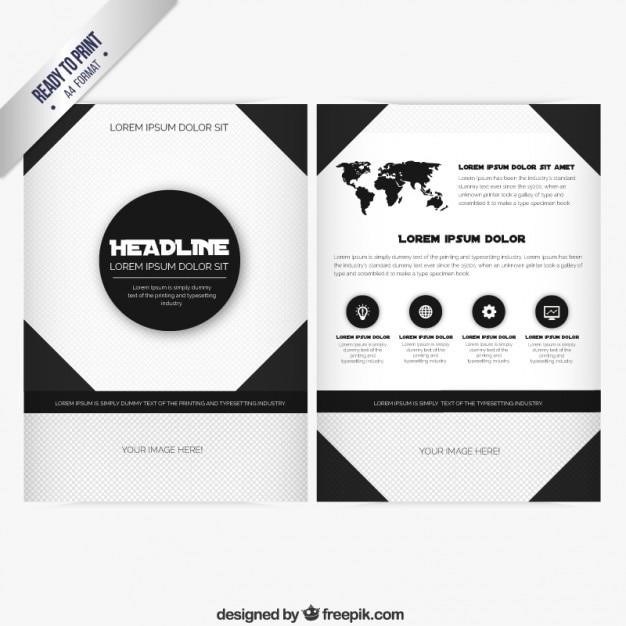
Safety Information
The ARRIS BGW210-700 Broadband Gateway is designed to provide a safe and reliable internet connection. However, it’s essential to follow these safety precautions to minimize any potential risks⁚
Use only the power supply and cord that came with the device. Using unauthorized power sources may cause electric shock, fire, bodily injury, or property damage. Avoid placing the gateway in a humid or dusty environment, as this can affect its performance and lifespan. Ensure proper ventilation around the device to prevent overheating. Do not attempt to disassemble or modify the gateway, as this can void the warranty and may cause safety hazards. Keep the gateway away from water and other liquids. If the device gets wet, unplug it immediately and contact customer support for assistance.
For additional safety information, refer to the product documentation provided with the ARRIS BGW210-700 Broadband Gateway. Always exercise caution when handling electrical devices and follow all safety guidelines to ensure a safe and enjoyable internet experience.
Related Documentation
For a more comprehensive understanding of the ARRIS BGW210-700 Broadband Gateway and its capabilities, we recommend exploring the following additional resources⁚
The ARRIS BGW210-700 Broadband Gateway User Manual provides detailed information on setup, configuration, and usage of the device. This manual is available for download in PDF format from the ARRIS website or various online resources.
The AT&T BGW210 User Manual is a specific guide for users who have obtained the BGW210-700 Gateway through AT&T. It may contain additional information relevant to AT&T services and network settings.
The ARRIS BGW210-700 Broadband Gateway Get Started Guide offers a quick and easy introduction to the device, covering essential setup steps and basic troubleshooting tips. This guide can be accessed through the ARRIS website or other online platforms.
By referring to these related documents, you can gain a thorough understanding of the ARRIS BGW210-700 Broadband Gateway and maximize its potential.